Record Test Case Steps
Prerequisites
Before start recording steps for test case in iZiTest, ensure that you have installed the iZiTest Chrome extension. The extension allows you to record user interactions on web applications and automatically generate test steps in Gherkin format.
note
The extension is only available for Google Chrome browser. If you use browser private mode you need to allow the extension to work in private mode.
Steps to Record Test Case Steps
Go to Test Case page and follow these steps to record test case steps:
- Start Recording: You can start recording by clicking on the Record button in tab Conception. Then, the project application will be opened in a new chrome window at the base URL, and you can start recording.
- Record Steps: Perform the user interactions on the web application that you want to test. The chrome extension will automatically capture these interactions and convert them into Gherkin steps.
- Stop Recording: Once you have completed the user interactions, click on the Stop button. The recorded steps will be displayed in tab Conception.
- Save the Test Case: Click the Save Changes button to save the recorded steps as a test case.
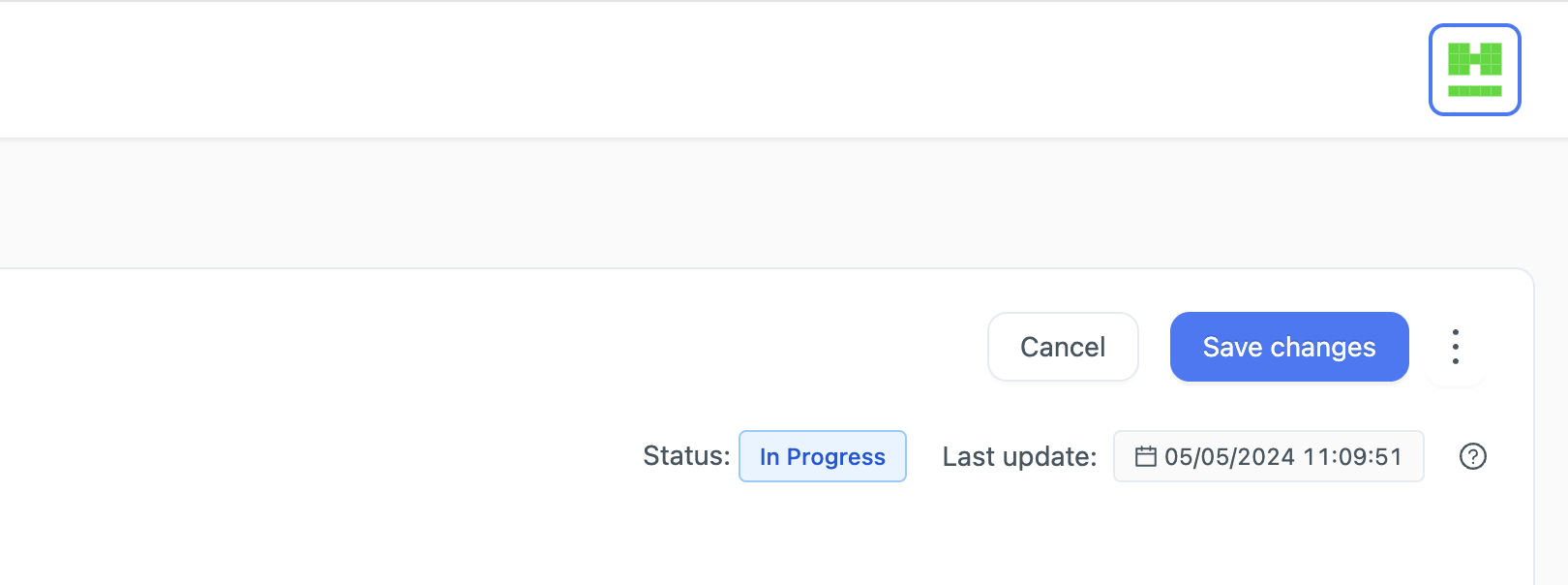
Record new steps for existing Test Case
If you want to record new steps for an existing test case, follow these steps:
- Open Test Case: Open the test case for which you want to record new steps.
- Open new browser window: Open a new browser window and navigate to the page where you want to record the steps.
- Record from existing window: Click on the Record from existing window button in tab Conception, and select the existing browser window where you want to record the steps.
- Record Steps: Perform the user interactions on the web application that you want to test. The chrome extension will automatically capture these interactions and convert them into Gherkin steps.
- Stop Recording: Once you have completed the user interactions, click on the Stop button. The recorded steps will be displayed in tab Conception.
- Save the Test Case: Click the Save Changes button to save the recorded steps as a test case.