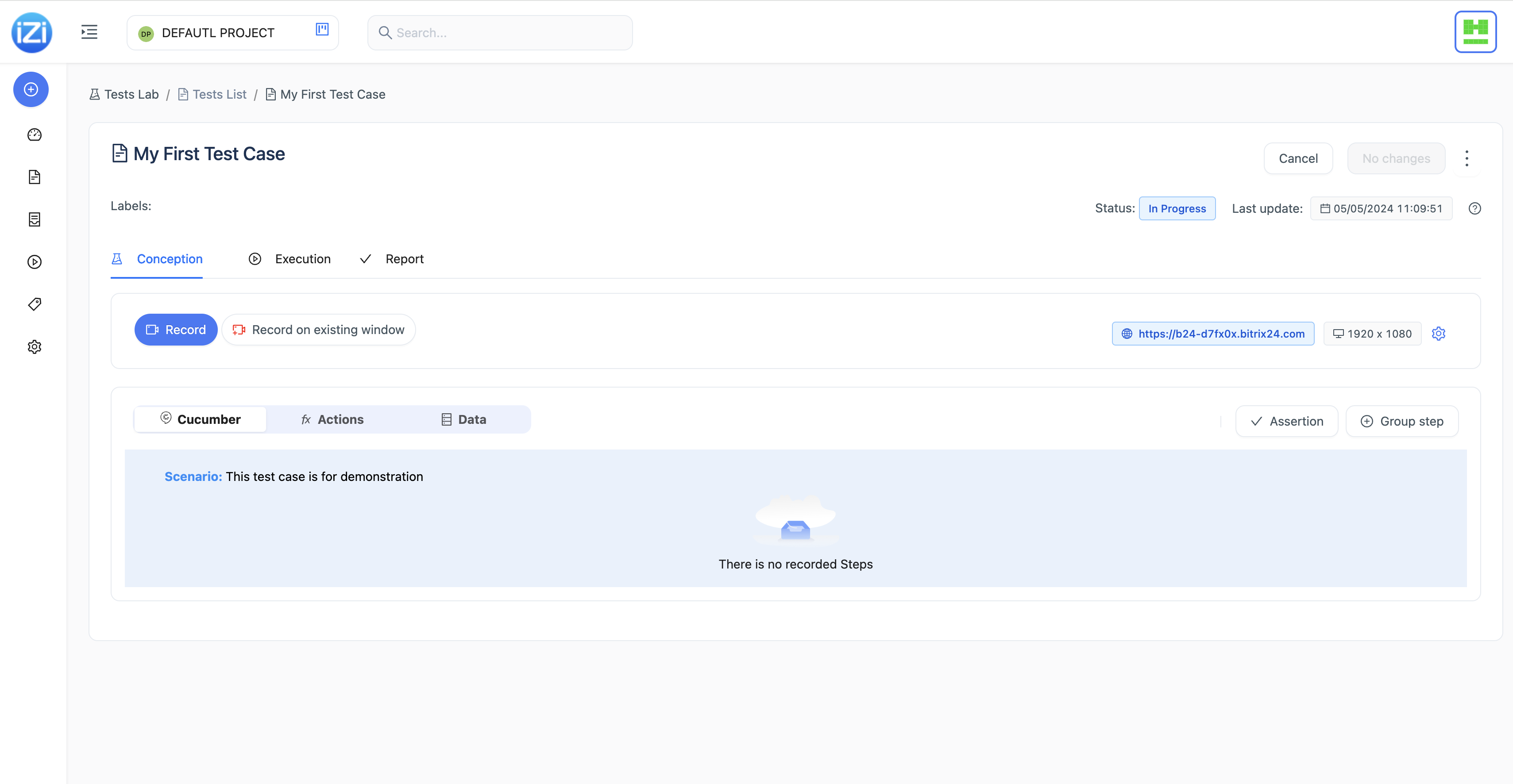Create a Test Case
Prerequisites
Before creating a test case in iZiTest, ensure that you have installed the iZiTest Chrome extension. The extension allows you to record user interactions on web applications and automatically generate test steps in Cucumber format.
note
The extension is only available for Google Chrome browser. If you use browser private mode you need to allow the extension to work in private mode.
Steps to Create a Test Case
To create a new test case in iZiTest, follow these steps:
- Menu: You can access to create a new test case by clicking on the Tests menu or by clicking on the icon
on the left side of the dashboard .
- New Test Case: Click on the New Test button to initiate the test case creation process.
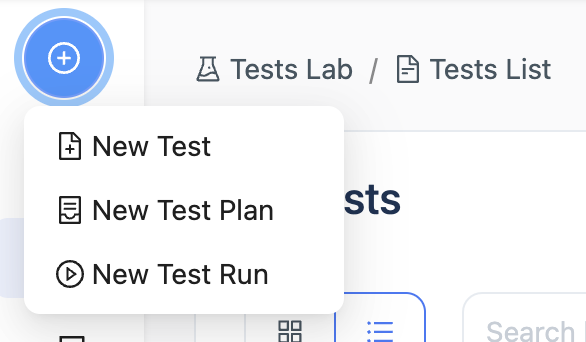 or from Tests page
or from Tests page 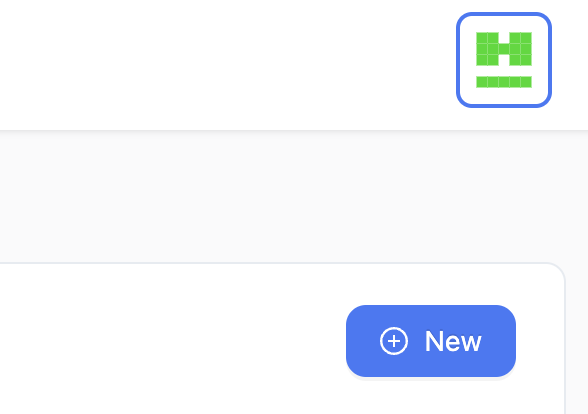
- Enter Test Case Details: In the New Test Case dialog, provide the following details:
- Test Case Name: Enter a unique name for your test case.
- Description: Add a brief description of your test case.
- Scenario Type: Define the cucumber test scenario type if it is a scenario outline or a simple scenario.
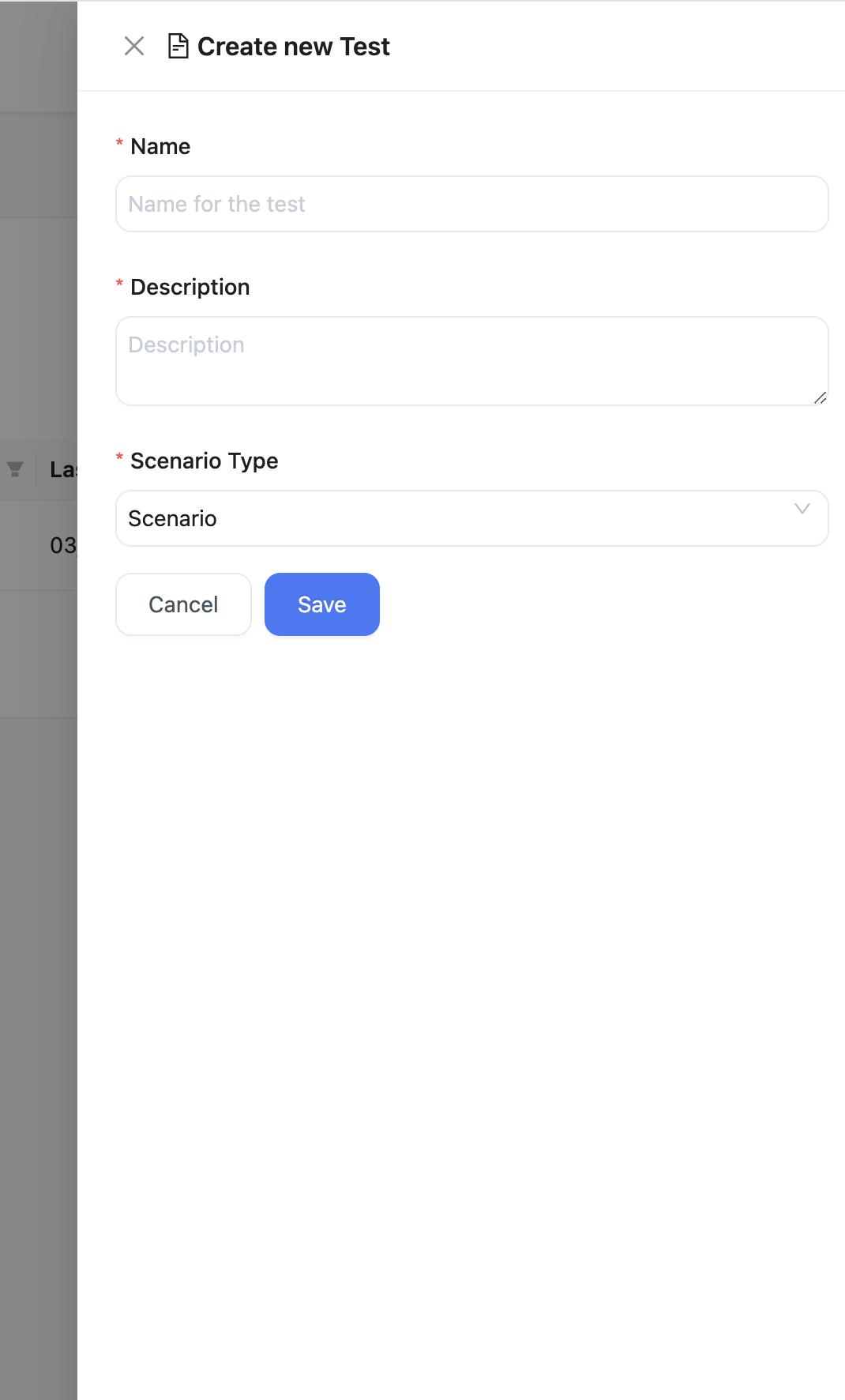
- Save the Test Case: Click the Save button to create the test case. You will be redirected to the test case details page, where you can further implement your test.