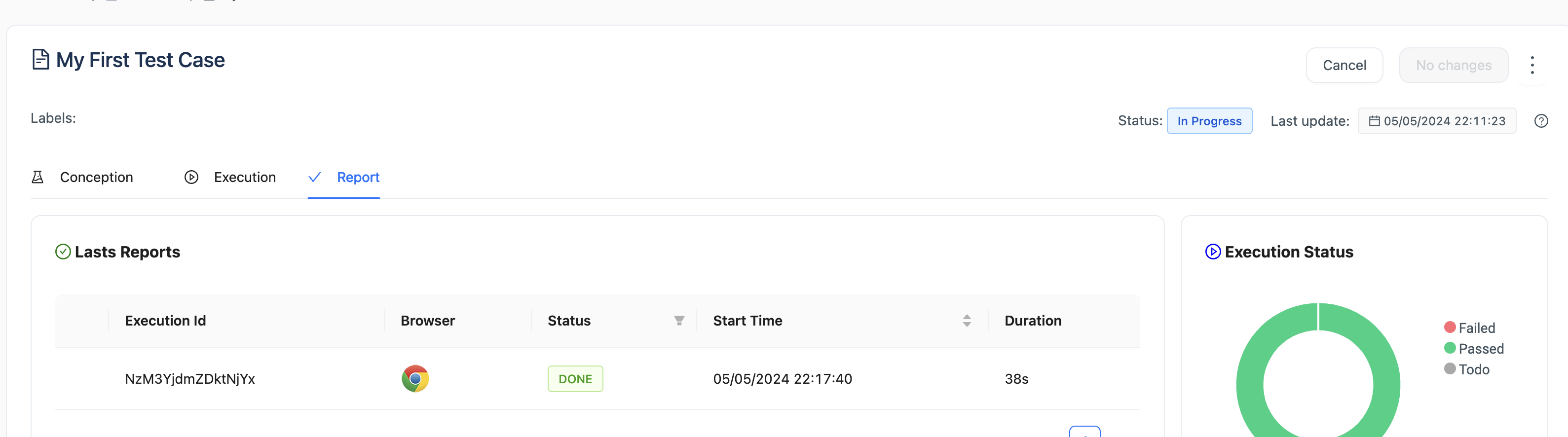Execute a Test Case
Prerequisites
Before start recording steps for test case in iZiTest, ensure that you have installed the iZiTest Chrome extension. The extension allows you to execute a test case locally on your chrome browser and automatically generate test results.
note
The extension is only available for Google Chrome browser. If you use browser private mode you need to allow the extension to work in private mode.
Steps to Execute a Test Case
- Menu: You can access to execute a test case by clicking on the Tests menu or by searching for the test case in the search bar.
- Select Test Case: Click on the test case that you want to execute. You will be redirected to the test case details page.
- Execute Test Case: Click on the Execution tab to access to test execution view than click on Run Locally to initiate the test case execution locally. If you want to execute the test case on the iZiTest cloud, click on Run remotely.
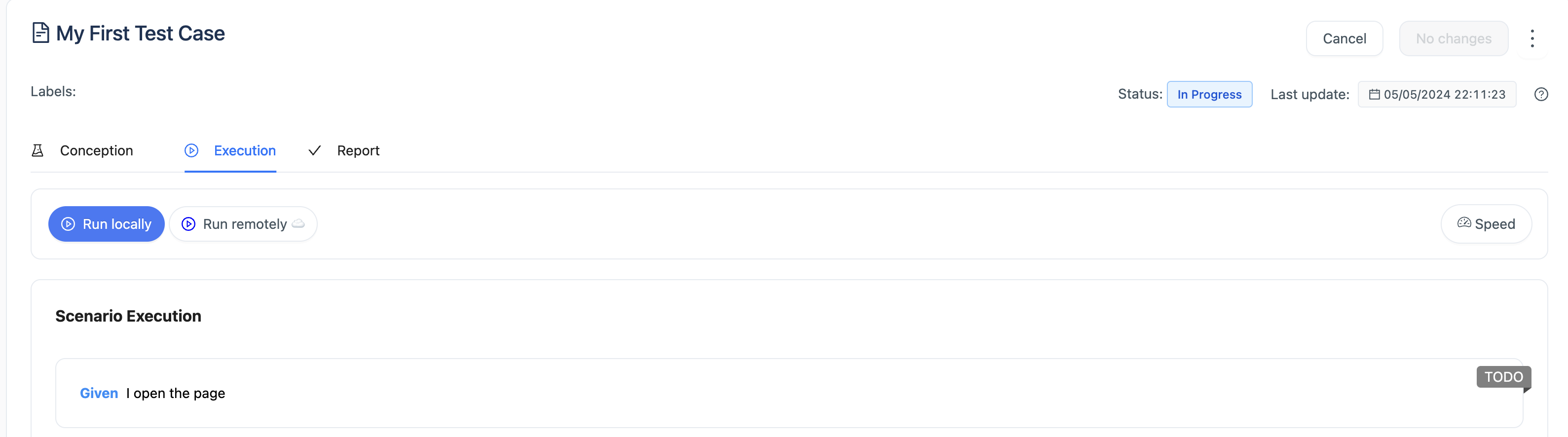
- View Test Results: Once the test case execution is completed, you can view the test results in the Report tab. The test results include the test status, execution time, and detailed test steps.